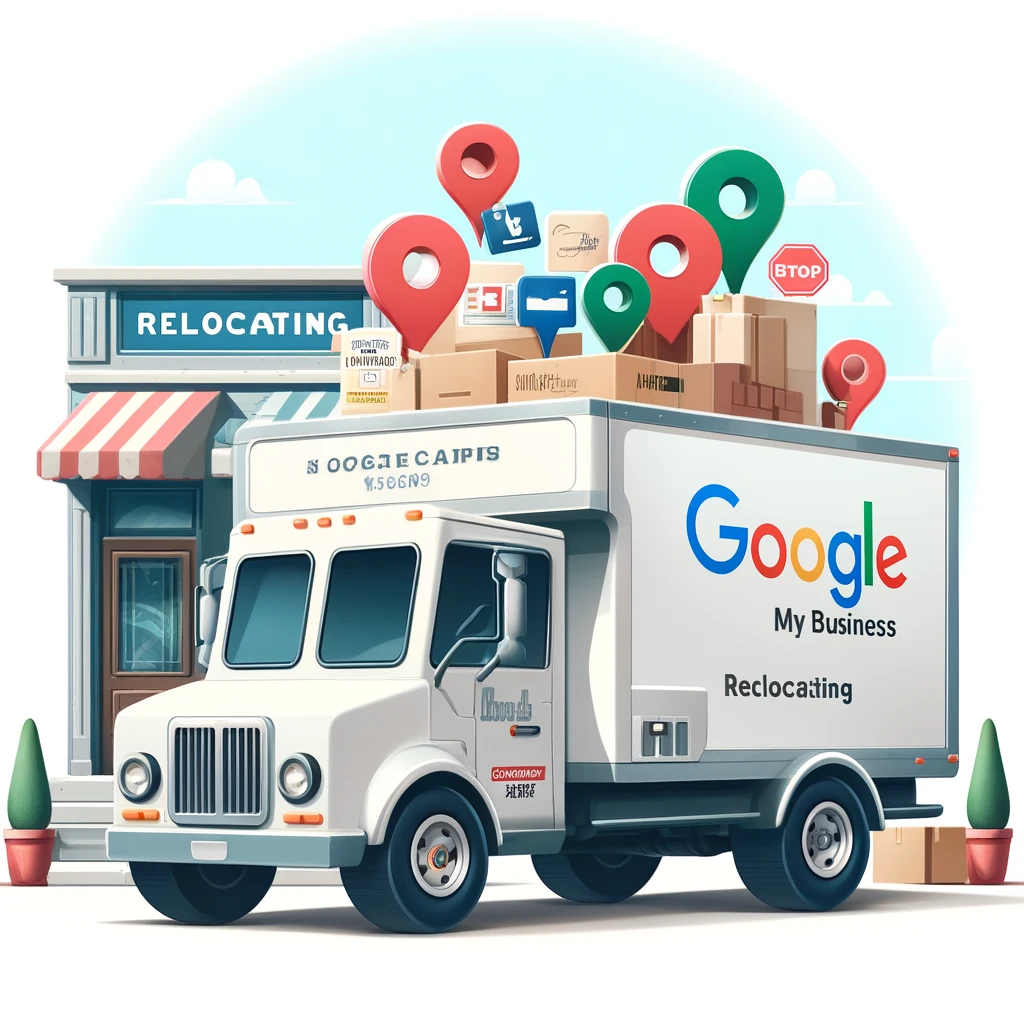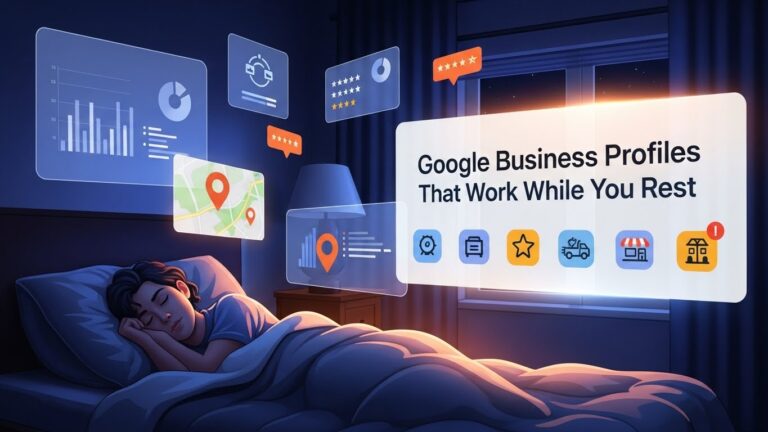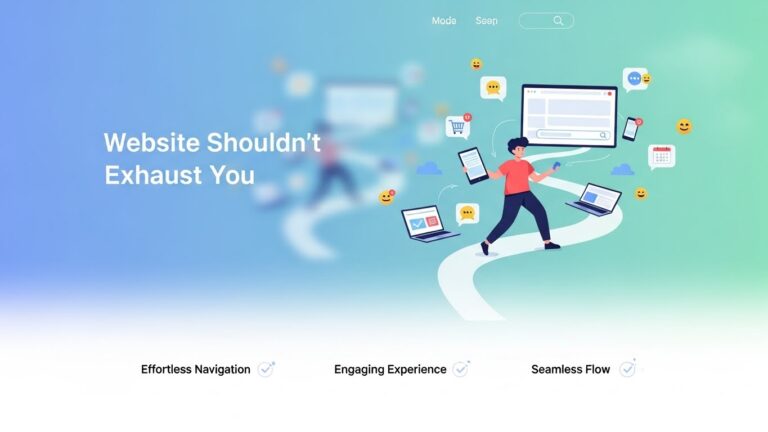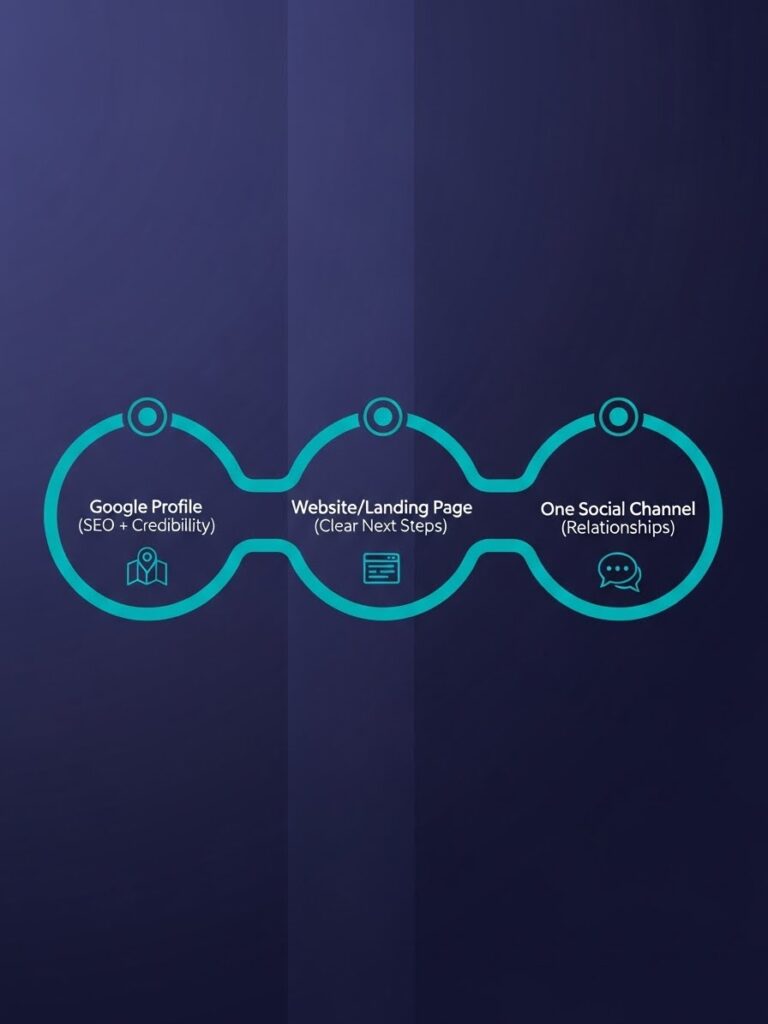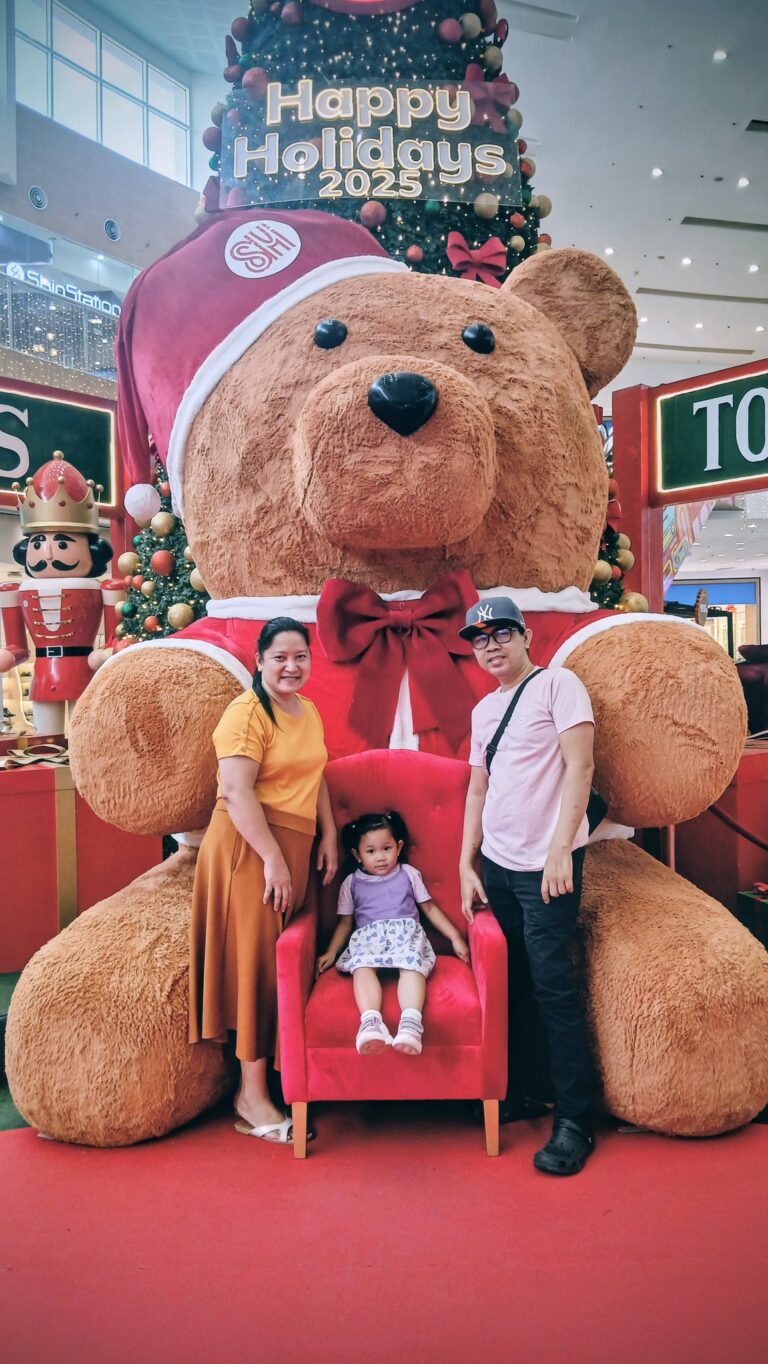Alright, so you’re moving your business, huh? First of all, congrats on the new digs! But before you rush to update your Google Business Profile (GBP) address—hold up! A lot of businesses get this wrong and end up in “Google jail” with a suspended or unverified profile because they updated Google before getting their ducks in a row.
Let’s make sure that doesn’t happen to you! Here's the no-stress, step-by-step guide to ensure Google plays nice with your new address.
1️⃣ Start with the Official Stuff: Update Your Business Registration 📋
Google’s going to want to know you’re legit, so start by updating your official business registration documents. This might mean a quick call or a visit to your business registration authority. Once that’s sorted, Google has a reliable source to cross-check your new address.
2️⃣ Next, Hit the Big Guys: Update Your Citations 🧾
Now, don’t just hop onto Google yet. First, update your address on major directories and platforms like Facebook, Yelp, LinkedIn, Bing, and industry-specific sites where your business is listed. And don’t ignore those data aggregators (you know, the sites that distribute your info all over the internet)—they’re sneaky! If they’re not updated, your old address could overwrite your new one, causing a confusing mess.
3️⃣ Don’t Forget Home Base: Update Your Website 🖥️
Time to get your website in line! Update your new address on the page that your Google Business Profile links to, and don’t skimp on adding it to your website’s footer. Make sure it’s consistent across all pages so Google (and your customers) can easily spot it.
4️⃣ Give Google a Minute… or Two Weeks ⏳
Once all this is in place, give Google about two weeks to catch up with your updates. It’s not instant, but trust the process—Google’s bots will start picking up on the changes soon.
5️⃣ “Suggest an Edit” for a Smoother Update 💬
Here’s a little trick: before heading into Google Business Profile settings, log into a local guide account that’s not tied to your GBP. Find your business on Google Maps, and use the “suggest an edit” option to enter your new address. This little sidestep can help you avoid Google’s dreaded reverification process.
6️⃣ Finally, Update Directly in the NMX (Only if Step 5 Fails) 🚧
If the edit suggestion doesn’t stick, then it’s time for the big leagues: open Google’s Business Profile editor (NMX) and update the address there. By now, Google should be happy to see everything matches, so you’re more likely to avoid those annoying suspension or video verification triggers.
And That’s It!
By following this order, you’ll minimize the risk of a Google meltdown and keep your profile happily up-to-date with the new location. No one wants to mess with Google’s algorithmic moods, so take your time, follow the steps, and welcome your clients to your new spot without a hitch!
P.S. And if you still have a problem, I recommend reaching out to my partners at Whitespark. They are experts on Google My Business and all of it's